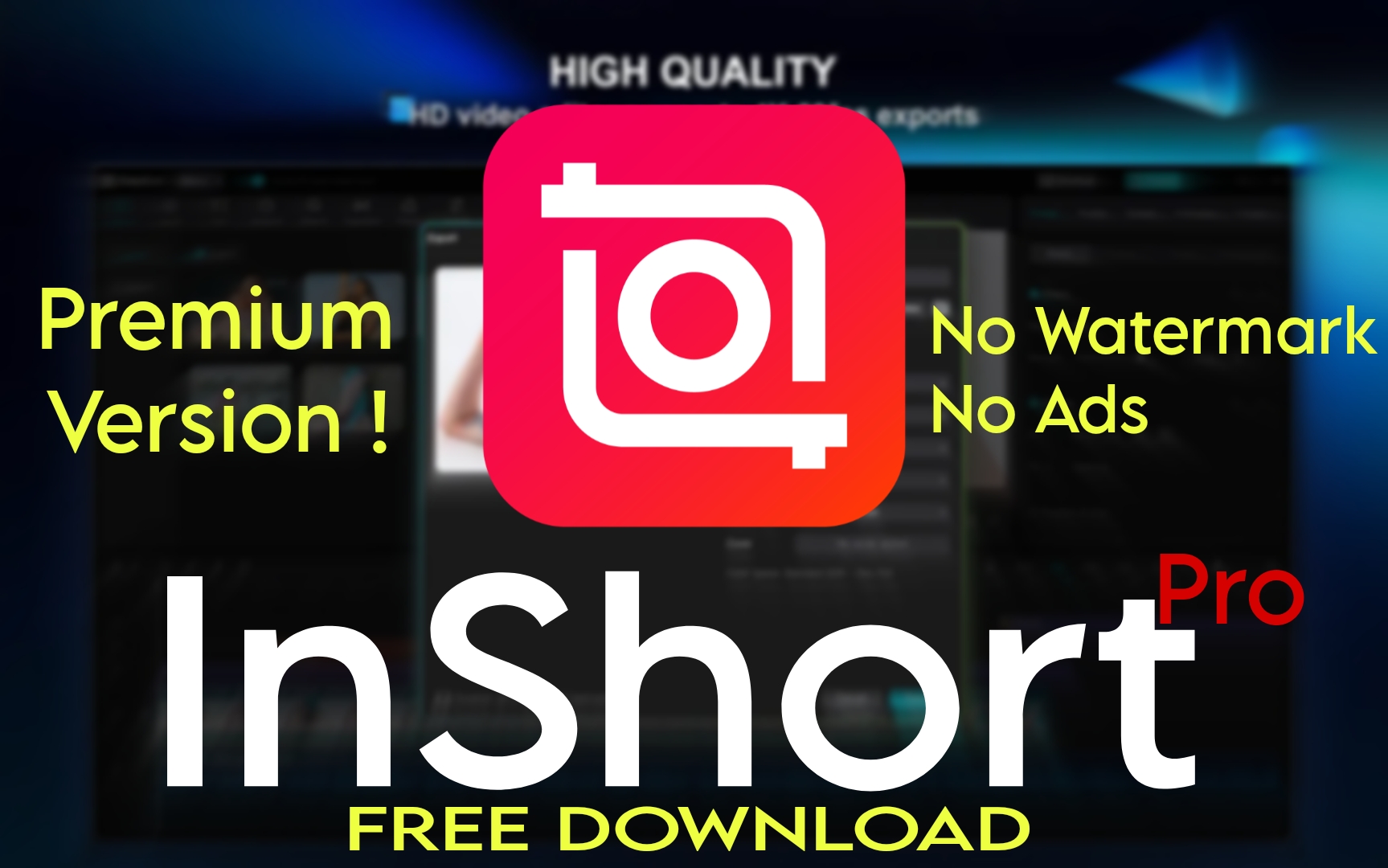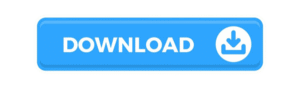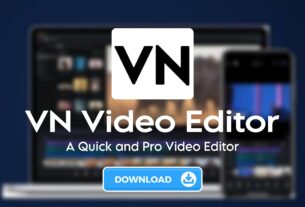InShot Video Editor
In the era of social media and short-form content, video editing has become an essential skill — not just for creators but for anyone who wants to share polished, engaging videos. One app that has made this easy for millions is InShot Video Editor. Whether you’re trimming a quick Instagram reel, adding music to a YouTube vlog, or creating TikToks that pop, InShot is a reliable, user-friendly choice.
In this article, we’ll break down exactly what InShot offers, step by step. By the end, you’ll know why it’s one of the most downloaded video editing apps worldwide — and how you can use it to make your own videos stand out.
Step 1: Download the InShot Video Editor
Getting started is as simple as downloading the app on your smartphone. InShot is available for Android and iOS, and it’s free with optional in-app purchases for premium features.
Once installed, open the app and you’ll be greeted by a clean, intuitive interface that’s designed for beginners and pros alike.
Step 2: Choose What You Want to Create
When you open InShot, you’ll see three main options on the home screen:
Video – Edit or create new videos.
Photo – Edit photos with filters, frames, and effects.
Collage – Combine multiple photos into stylish collages.
For most users, the video option is the star feature. Tap on Video, import clips from your gallery, and you’re ready to start editing.
Step 3: Trim and Cut Clips
InShot makes cutting out unwanted parts simple.
Use the Trim, Cut, or Split tools to select the exact sections you want to keep or remove.
You can merge multiple clips together seamlessly.
This is perfect for cleaning up mistakes, shortening long footage, or creating snappy social media videos.
Step 4: Add Music and Sound Effects
Good audio can transform an average video into an engaging one.
InShot lets you add background music from its built-in library or your own files.
You can also record voiceovers directly in the app.
Adjust volume levels and fade effects to match your vibe.
Many users love InShot’s extensive selection of royalty-free tracks, which are ready to use for YouTube, Instagram, and TikTok.
Step 5: Insert Text and Stickers
To make your videos more eye-catching, InShot includes fun tools like:
Text overlays – Add titles, subtitles, or captions. Choose fonts, colors, and animations to match your style.
Stickers and emojis – From cute icons to trendy GIFs, InShot’s sticker library makes it easy to add personality.
These tools are great for tutorials, meme videos, or simply adding a playful touch.
Step 6: Apply Filters and Effects
Visual appeal is where InShot shines.
Choose from dozens of filters to change the mood — from vintage film looks to vibrant color boosts.
Use glitch, VHS, or slow-motion effects to make your video stand out.
Adjust brightness, contrast, saturation, and other settings with easy sliders.
These editing tools help you maintain a professional look without needing a desktop editor.
Step 7: Adjust Video Canvas and Background
Need to fit your video to different platforms?
InShot’s Canvas feature lets you change the aspect ratio for Instagram Stories, YouTube, or Facebook.
You can blur the background, add a colored border, or zoom in to focus on the main subject.
This saves time and ensures your videos always fit perfectly on any platform.
Step 8: Export and Share
Once you’re happy with your edits, tap Save and choose your desired resolution (up to 4K for premium users). InShot will export your video quickly and keep the quality intact.
You can share directly to Instagram, WhatsApp or save it to your phone gallery for later.
Download InShot and Start Creating Today
Ready to upgrade your videos? Don’t wait — give InShot a try and see how easy it is to create content that gets noticed.