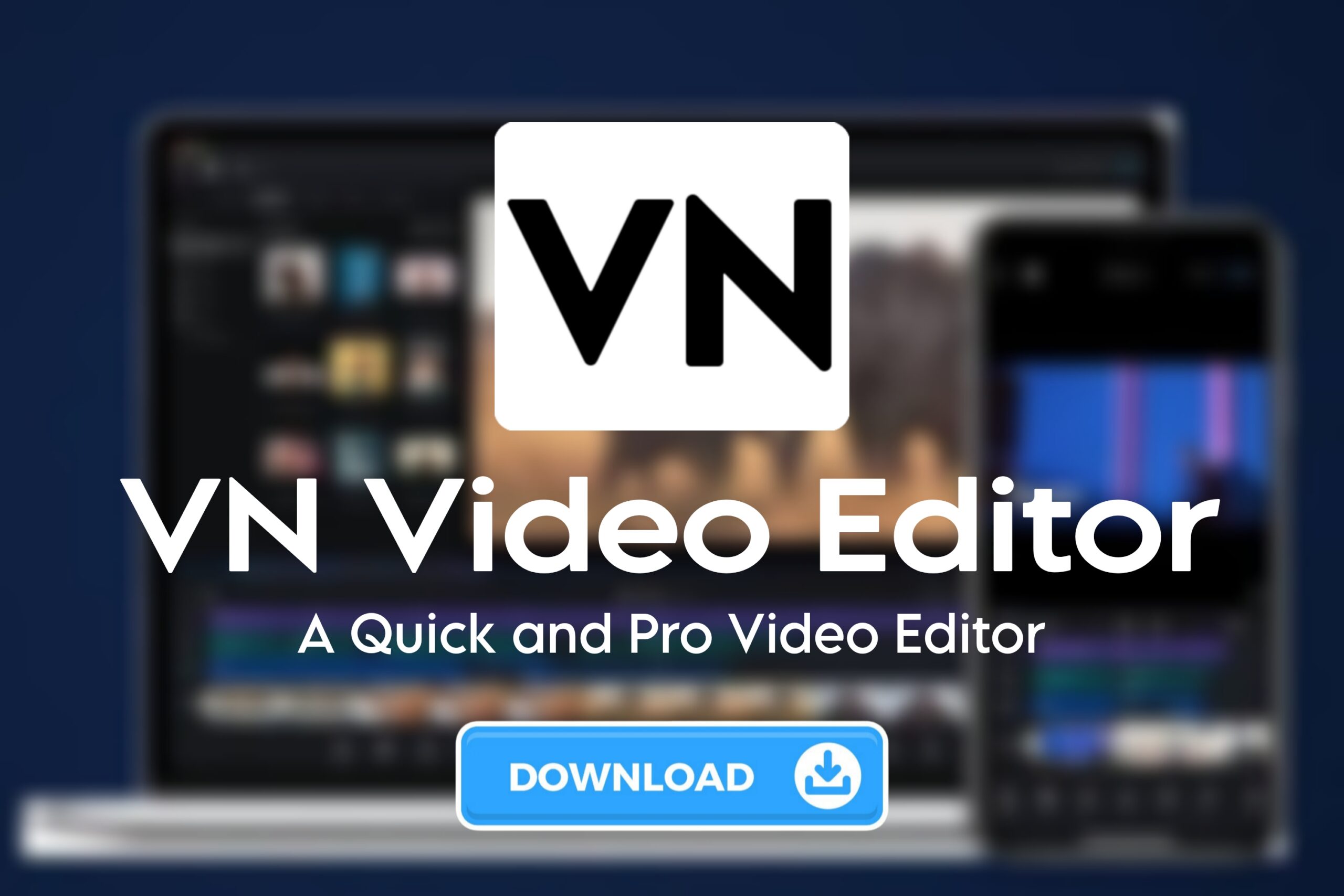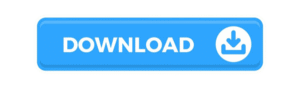VN – Video Editor & Maker
From YouTube vloggers and Instagram influencers to students and marketers, millions trust VN for its professional tools and beginner-friendly design. If you want cinematic videos without the hassle, this app is worth a try.
Step 1: Download VN – Video Editor & Maker
VN is free to download on both Android and iOS devices. The app has no watermark (unlike many free editors) and no complicated sign-up process.
Step 2: Start a New Project
When you launch VN, tap on New Project. Select videos or photos from your gallery — you can import multiple clips at once.
The app places them on an easy-to-use timeline, allowing you to arrange, trim, and adjust them as you like. The timeline supports multi-layer editing, which is rare for mobile editors.
Step 3: Trim, Split, and Arrange Clips
VN gives you precise control over your edits:
Trim: Cut out unwanted sections at the beginning or end of your clips.
Split: Break longer clips into smaller parts for detailed editing.
Reorder: Drag clips around the timeline to tell your story your way.
These basic tools make it easy to craft smooth, engaging videos in just a few minutes.
Step 4: Add Music and Sound Effects
VN comes with built-in music and sound effects, or you can import your own tracks.
Add background music to set the mood.
Adjust volume levels for different clips.
Fade audio in and out for smooth transitions.
Voiceovers are also supported, making VN ideal for tutorials and vlogs.
Step 5: Apply Filters and Video Effects
One thing users love about VN is its range of cinematic filters and effects.
Change the vibe with professional color filters.
Adjust brightness, contrast, and saturation manually.
Use video effects like slow-motion, speed ramping, or reverse to grab attention.
These tools help make your videos look polished and unique, even if you’re a beginner.
Step 6: Add Text, Subtitles, and Stickers
VN makes adding text easy:
Create animated titles, subtitles, or lower-thirds.
Choose from stylish fonts and customize colors.
Add motion stickers, emojis, or custom images to make your video stand out.
VN’s subtitle tool is especially handy for creating clear, easy-to-read captions.
Step 7: Transitions and Keyframe Animations
VN offers smooth transitions to connect clips creatively — think fade, slide, zoom, and more. For advanced users, the keyframe animation tool lets you control motion effects precisely, like moving text or zooming in on a subject.
Step 8: Export and Share
When you’re done editing, tap Export. Choose your resolution — up to 4K supported — and save the video to your device. VN keeps the original quality with fast export times.
You can directly share your video to YouTube, Instagram or any social media platform right from the app.
Start Editing with VN Today – Download Here
Ready to level up your videos? Take your editing skills to the next level with VN – Video Editor & Maker.
Download VN here and create stunning videos anytime, anywhere — right from your phone!