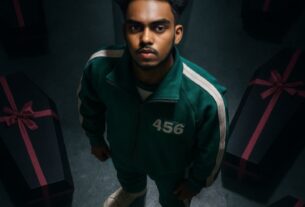How to Use CapCut App
CapCut is a powerful video editing app that offers a wide range of tools and features to help you create stunning videos. In this article, we’ll take you through the basics of using CapCut and provide tips and tricks to help you get the most out of the app.
Getting Started with CapCut
- Download and Install: Download the CapCut app from the App Store or Google Play Store and install it on your device.
- Create a Project: Open the app and tap on “Create a project” to start a new p project. Choose the aspect ratio and resolution for your video.
- Import Media: Import the videos and photos you want to use in your project. You can import from your device’s gallery or use the app’s built-in camera to capture new footage.

Basic Editing Tools
- Timeline: The timeline is where you’ll spend most of your time editing. You can add, remove, and rearrange clips, as well as adjust the duration of each clip.
- Cut, Copy, and Paste: Use the cut, copy, and paste tools to edit your clips. You can cut out unwanted parts of a clip, copy a clip to duplicate it, and paste a clip to add it to the timeline.
- Transitions: Add transitions between clips to create a smooth flow. CapCut offers a range of transitions, including fade, dissolve, and swipe.
Advanced Editing Tools
- Color Adjustment: Adjust the color of your clips using the color adjustment tool. You can adjust the brightness, contrast, saturation, and more.
- Filters: Apply filters to your clips to give them a unique look. CapCut offers a range of filters, including vintage, cinematic, and futuristic.
- Text and Titles: Add text and titles to your clips to provide context and emphasize important points. You can customize the font, color, and animation of your text.
- Audio: Add music, sound effects, and voiceovers to your clips. You can adjust the volume, pitch, and duration of your audio.
Tips and Tricks
- Use the Undo Feature: CapCut’s undo feature allows you to experiment with different edits without losing your original work.
- Experiment with Different Transitions: Transitions can add a professional touch to your videos. Experiment with different transitions to find the one that works best for your project.
- Use the Color Adjustment Tool: The color adjustment tool can help you create a consistent look and feel for your video.
- Add Music and Sound Effects: Music and sound effects can enhance the mood and atmosphere of your video.
Exporting Your Video
- Export Settings: Choose the export settings for your video, including the resolution, frame rate, and format.
- Export: Tap on “Export” to render and save your video. You can share your video directly to social media or save it to your device’s gallery.
Additional Features
- Keyframe Animation: CapCut allows you to create custom animations using keyframe animation.
- Chroma Keying: Use the chroma keying feature to remove the background from your clips and replace it with a different image or video.
- Audio Ducking: Use audio ducking to automatically adjust the volume of your music and sound effects to create a more balanced audio mix.
Frequently Asked Questions
- Is CapCut free?: Yes, CapCut is free to download and use, with optional in-app purchases.
- Can I use CapCut on my desktop?: No, CapCut is a mobile app and is not available for desktop use.
- Can I export videos in 4K?: Yes, CapCut allows you to export videos in 4K resolution.