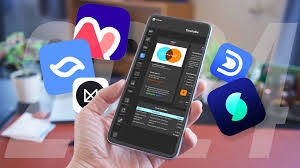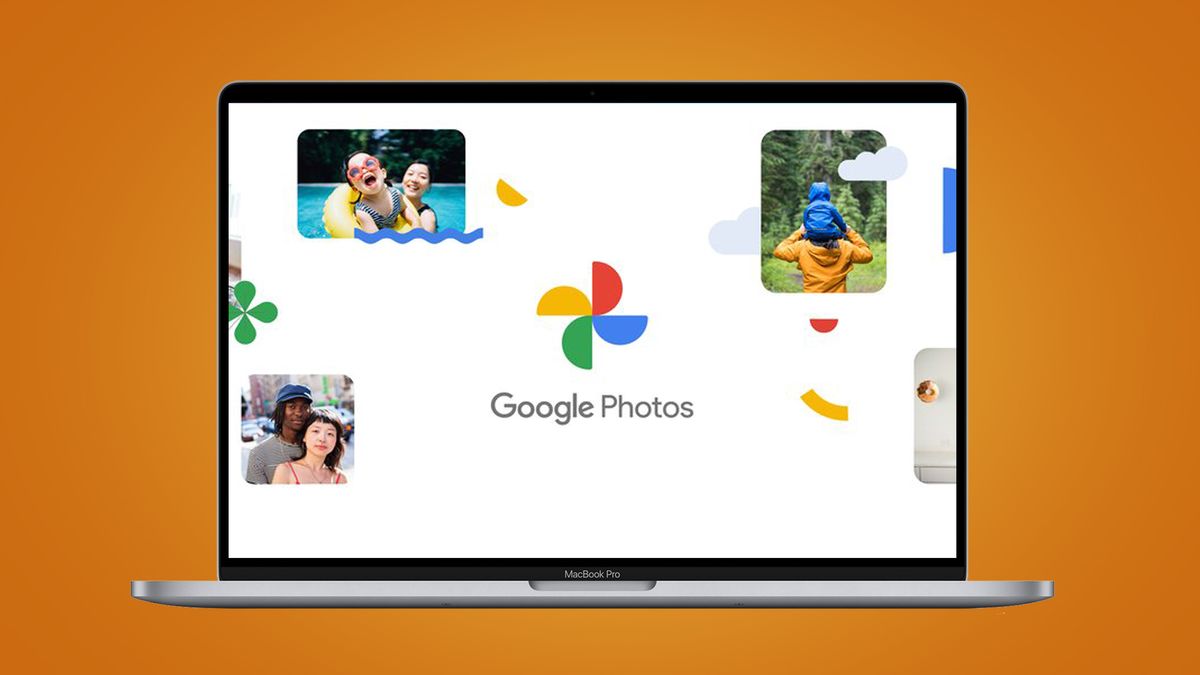What if you could add tasks to your calendar and let AI prioritize and schedule them for you? Motion claims to do just that. After spending a few weeks with the app, here’s why it’s my current one-stop productivity app.
What is Motion
Motion is an AI-powered task and time management app that allows you to efficiently schedule and manage your tasks. It integrates with your Outlook, Google, and iCloud calendars to block time for tasks. You can add projects or tasks, set deadlines, create recurring tasks, and book or reschedule meetings based on your calendar schedule.
While a good to-do app can do some of these things, Motion organizes everything into one app. Its algorithm prioritizes your most important tasks but also helps you get meaningful work done that you might be putting off. More importantly, it helps you set realistic deadlines by tracking your schedule.
Setup and UI
Motion is a premium app, but you get a 7-day free trial to evaluate the features. The initial setup is all about letting Motion get to know you. You’ll be guided through the setup to add calendars from Google, Outlook, and Apple, as well as your workdays and hours, and recurring tasks like gym sessions or weekly chores. Finally, finish the setup by adding some tasks for the week.
Navigating Motion’s UI is key to getting the most out of it. Initially, the interface may look cluttered with so many tasks imported from your calendar, but things get organized as you customize priorities. The key thing is to understand Motion’s three main tabs: Calendar, Projects, and Bookings.
The Calendar tab is the default tab set to weekly view. It shows your daily schedule, including tasks, events, and meetings for the week. If this feels overwhelming, switch to the day view to focus on today’s tasks. All your completed and due tasks for the day will appear in the right pane, which you can click to edit or mark as completed.
The Projects tab works as a bucket to organize tasks for different aspects of your life, such as work, university, hobbies, and more. I use it to organize my tasks for different clients. You can create a project from scratch or use the built-in templates. The convenient Kanban view lets you use filters and view projects as cards or tiles that can be rearranged with drag-and-drop.
The Bookings tab is where you can create and share booking links. This lets you check availability and schedule or reschedule meetings with external contacts using Google Meet, Zoom, Phone, or a custom link.
Calendar and task management
By the time you’re ready to start adding tasks, Motion knows your schedule and working hours. When you create a new task, it will first check your calendar and try to fit tasks into it based on their attributes.
To create a new task, from the Calendar tab, click Add Task or press T. Enter a title for the task and then add a description. You can also turn an email from a linked account into a task by forwarding it to Motion.
Task attributes are crucial to how Motion works, so you need to get them right for the AI to do its job. For recurring tasks, choose the Recurring option, then choose your workspace and project. Tasks can be set to repeat daily, weekly, or monthly, and you can specify exact days, such as every Sunday.