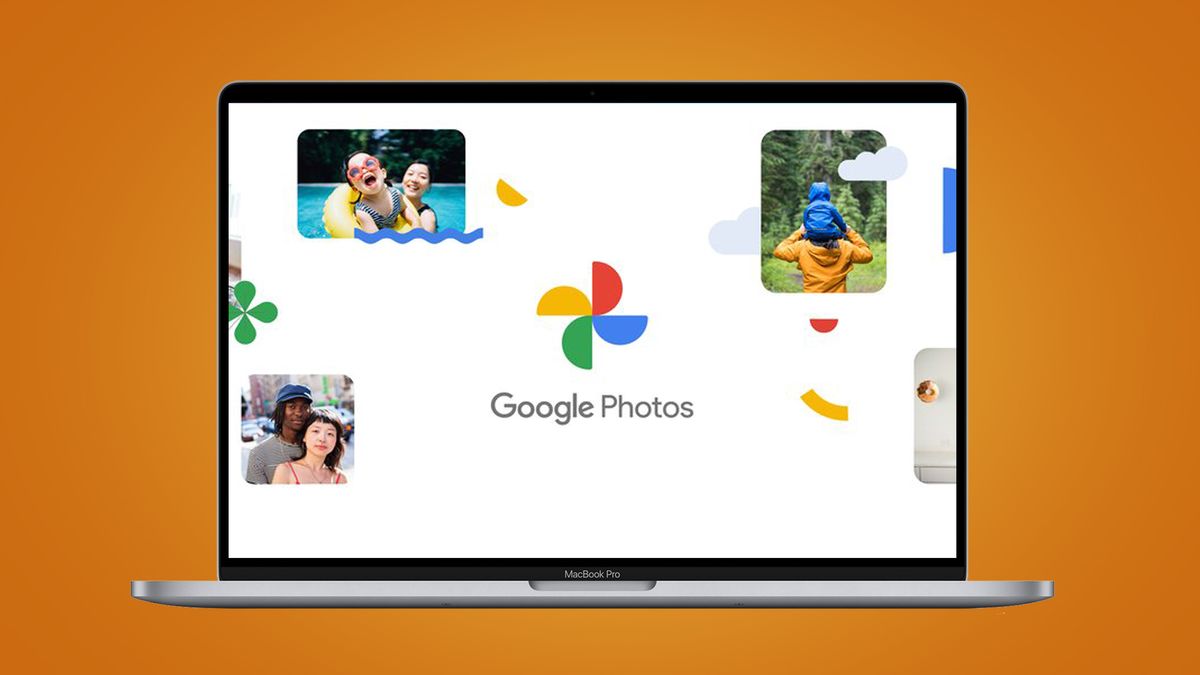Microsoft Copilot is a powerful tool for improving productivity across Microsoft 365 products, including Outlook. Copilot in Outlook provides many capabilities for mail management and promotes effective communication. Here are three useful ways to keep track of your inbox.
Create a summary of long email threads
Long email chains can quickly turn into clutter, making it hard to track key details. Copilot in Outlook helps you quickly extract important details and action points from long email threads (also called conversations). It can effortlessly extract key points from multiple messages and create a summary of a long conversation, for example, to see what decisions have been made on a project item being discussed.
To do this, select an email conversation in Outlook and select Summarize by Copilot at the top of the email thread. Copilot will scan the thread and create a summary for you at the top of the email.
In the screenshot below, Copilot created a summary from an email thread with a support executive and highlighted the main points of the discussion after raising a service request and next steps.
Draft emails like a pro
Copilot can help you write a new email or respond to an existing conversation – just provide a brief prompt to describe your needs and the AI will help you choose the right words. Once you get a draft, you can adjust its length and tone to suit your style.
Note that Copilot can create multiple drafts for the same email, each with a different tone and length. For example, you can ask Copilot in Outlook to make an email more formal or informal, or to make it longer or shorter. You can use the arrows to view each draft.
Email coaching for clarity and tone
If you’ve ever worried about whether your email sounds appropriate, Copilot’s email coaching feature may prove helpful. In addition to helping you draft emails, Copilot in Outlook helps you create more effective emails with email coaching. It analyzes your draft email and makes suggestions to improve tone, emotion, and clarity so you can deliver your message in the best way possible.
From the Copilot icon from the toolbar, select Coaching by Copilot from the drop-down menu. Copilot will create a short report with its findings and make suggestions for more effective communication.
It will report whether the email draft is warm, sincere, enthusiastic, apologetic, etc., and suggest whether it could be more positive or direct or something like that. Copilot also checks the email for clarity and makes suggestions to improve it. If you like a suggestion, you can incorporate the feedback into the draft before sending it.
Copilot in Outlook not only makes it easier to overcome the mental block of starting or continuing an email conversation, but also helps you improve your email communication. There are a few more features offered by Copilot in Outlook, such as the ability to quickly create meeting invitations from email discussions. However, these features are only available if you have a Microsoft 365 Copilot (Work) license.