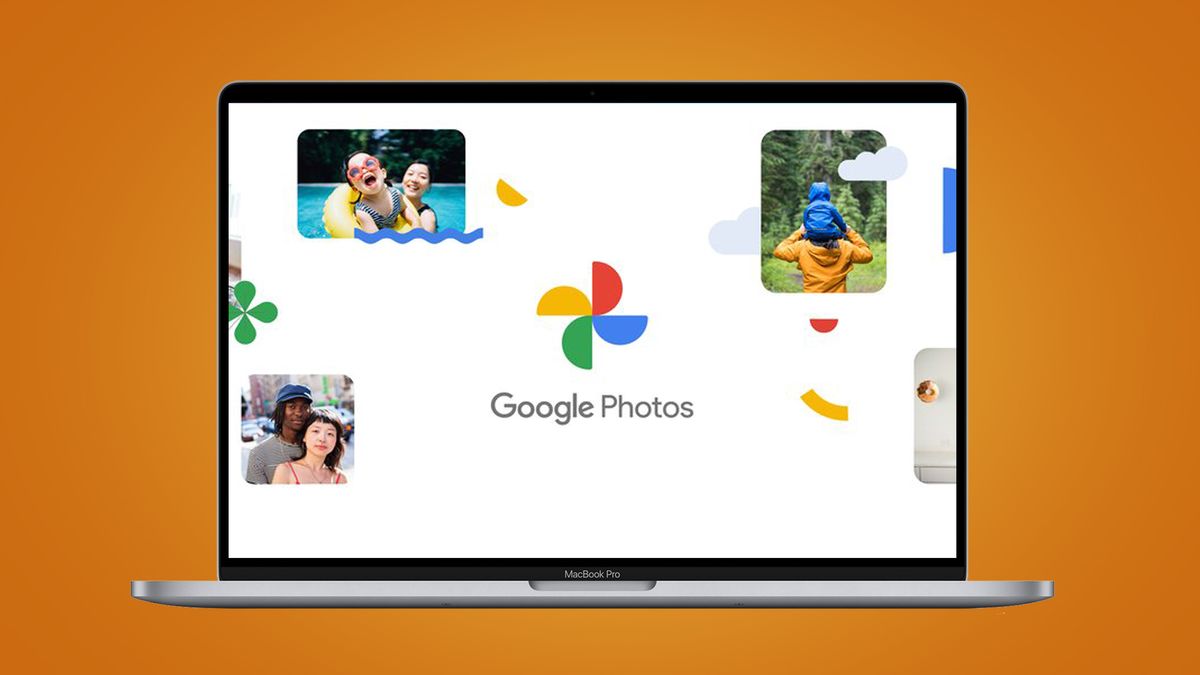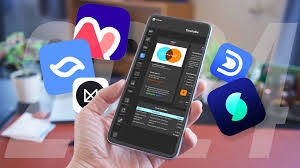Whether you’re moving away from Google Photos or want to back up your photos to an external drive, the easiest way to download all your Google Photos is to use Google Takeout. Here’s how I use it to easily download all my images and videos.
How to request an export using Google Takeout
Google Takeout is a tool that provides you with a simple way to export your data from various Google products and services. Basically, its purpose is to give you easy access to your data for migration and backup.
You can use it to download all your Google Photos media. Using Takeout, you’ll need to request an export, choose your preferred options, and download your data once it’s exported.
Now that you’ve chosen what to export, it’s time to adjust the export settings. For the destination, you can ask Takeout to email you a download link or upload the file to Google Drive, Dropbox, OneDrive, or Box.
By default, the frequency is set to export once, but you can choose to export your data every two months for the next year (if you want to constantly back up your data). You can also choose to export the photos as a ZIP or TGZ file.
Google Takeout offers five options for file sizes between 1GB and 50GB. If your data exceeds the selected file size, it will be exported as multiple files.
Downloading the export file
After starting the export process, you will have to wait for a few hours or days (depending on your data volume). Once the file is ready, Google Takeout will notify you via email.
If you selected the Send download link via email option, the email will contain a link to access and download your photos. However, the file will only be accessible for a week.
The exported ZIP or TGZ file contains separate folders for each album as well as images from each year (i.e., 2024 photos, 2023 photos, etc.). In each folder, you can find your images and metadata (as JSON files). If you don’t want to remove the metadata, you can sort the files by type, select all the images, and extract them to the desired destination.
Now that you have a backup of your images, you can permanently delete them from Google Photos or try other ways to free up storage space on Google Photos.